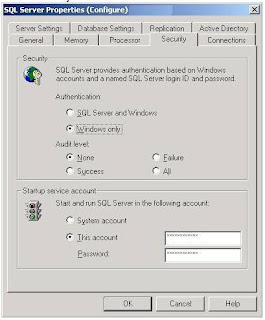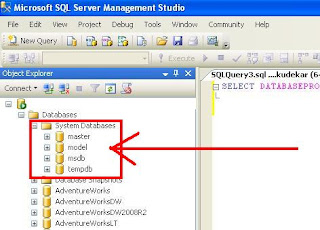SQL Azure Reporting
SQL Azure Reporting enables developers to enhance their applications by embedding cloud based reports on information stored in a SQL Azure database. Developers can author reports using familiar SQL Server Reporting Services tools and then use these reports in their applications which may be on-premises or in the cloud.
First we need to understand what is SQL Azure & SQL Azure Database?
Microsoft SQL Azure
Microsoft SQL Azure delivers on Microsoft’s SQL Server Data platform vision of extending the Data platform capabilities to the cloud. SQL Azure provides data services, including a relational database, reporting; and data synchronization with mobile users, remote offices and business partners.
Sign Up for a free account to Access SQL Azure
Two ways you can try SQL Azure FREE of charge:
· Sign up for this limited-time promotion, and you’ll get TWO 1GB Web Edition databases for one month.
· Get a 1GB Web Edition database for no charge for 3 months.
Microsoft SQL Azure Database
Microsoft SQL Azure Database is part of Microsoft SQL Azure. It is a cloud-based relational database service built on SQL Server technologies. It provides a highly available, scalable, multi-tenant database service hosted by Microsoft in the cloud. SQL Azure Database enables easy provisioning and deployment of multiple databases.
Benefits of the Azure platform for Azure Reporting Services are:
Advantages-
· Highly available, the cloud services platform has built-in high availability.
· Cloud services platform automatically scales up and down.
· Reports and SQL Azure databases are on a safe place in the cloud.
· Don’t have to set up servers and you don’t have to invest in managing servers.
· Use the same tools you use today to develop your solutions. Just develop your reports in BIDS or Report Builder and deploy to Azure.
Disadvantages-
· No subscriptions or scheduled delivery available.
· No developer extensibility in the first version, so no custom data sources, assemblies, report items or authentication
· SQL Azure databases are the only supported data sources in the first version, more data sources are expected to come.
· No Windows Authentication, only SQL Azure username/password is supported in the first version, similar to SQL Azure database. When SQL Azure database gets Windows Authentication
Difference between SQL Server Reporting Services (SSRS) & SQL AZURE Reporting
Developer Tool:
· SSRS-Business Intelligence Design Studio (BIDS)Report Builder
· SQL Azure Reporting-Business Intelligence Design Studio (BIDS)
Report Builder (Authoring only - deployment to SQL Azure Reporting through BIDS)
Supported Data Sources:
· SSRS-Diverse data sources
· SQL Azure Reporting-SQL Azure databases
Report:
· SSRS-Embed reports into your apps
· SQL Azure Reporting-Embed hosted reports into your apps
Management & Delivery:
· SSRS-Report Manager or SharePoint Portal display reports rendering to multiple formats subscriptions scheduled delivery
· SQL Azure Reporting-SQL Azure Development Portal display reports rendering to multiple formats
Developer Extensibility:
· SSRS-Extensible for custom data sources, assemblies, report items, authentication, etc.
· SQL Azure Reporting-Extensibility is not yet enabled
Security Model:
· SSRS-Windows Authentication
· SQL Azure Reporting-SQL Azure Username/password
Posted by - SUHAS R. KUDEKAR (MCTS - Microsoft Business Intelligence)
Learning Office 2010 + SharePoint 2010 + SQL Server 2008 R2