Solution 1
During a logon process to SQL server the following error may appear: "Login failed for user 'username'. The user is not associated with a trusted SQL Server connection. (Microsoft SQL Server, Error: 18452)".
The SQL server has been configured to operate in "Windows Authentication Mode (Windows Authentication)" and doesn't allow
This problem happens when the account information (user name and password) is not specified or does not match the authentication method that you chose for Microsoft SQL Server.
To fix the problem, choose "SQL Server and Windows" as the authentication mode in Microsoft SQL Server.
To choose "SQL Server and Windows" as the authentication mode
· Click Start > Programs > Microsoft SQL Server > Enterprise Manager.
· On the SQL Server Enterprise Manager tree, click Microsoft SQL Server > SQL Server Group.
· Right-click the database name.
· Click Properties.
· On the Security tab, click SQL Server and Windows to designate the authentication mode.
· Restart the computer.
Solution 2
On SQL Server database create new user by expanding
DatabaseNode > Security > Login > Create New User and add this new user with Windows Authentication radio button selected.
This user can be only added by selected Windows Authentication it is Operating system’s User Login.
Posted by - SUHAS R. KUDEKAR (MCTS - Microsoft Business Intelligence)
Learning Office 2010 + SharePoint 2010 + SQL Server 2008 R2
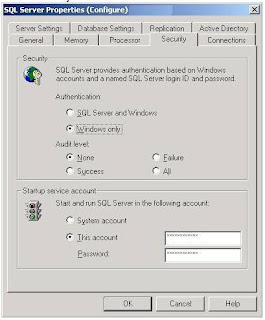
No comments:
Post a Comment